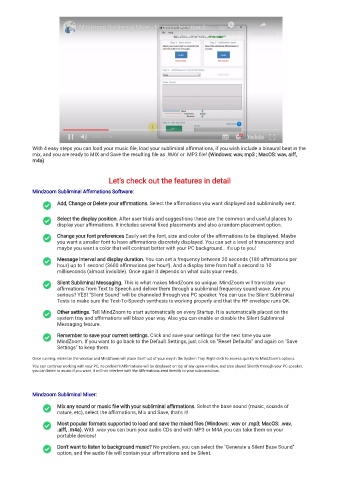Page 7 - MindZoom (Dino F. Ruales) : Flip It & Read It
P. 7
Mindzoom Subliminal Mixer - Mixing in less that 2 minutes
Mindz oom Subliminal Mix er - Mixing in less that 2 minutes
With 4 easy steps you can load your music le, load your subliminal a rmations, if you wish include a binaural beat in the
mix, and you are ready to MIX and Save the resulting le as .WAV or .MP3 le! (Windows: wav, mp3 ; MacOS: wav, aiff,
m4a)
Let's check out the features in detail
Mindzoom Subliminal A rmations Software:
Add, Change or Delete your a rmations. Select the a rmations you want displayed and subliminally sent.
Select the display position. After user trials and suggestions these are the common and useful places to
display your a rmations. It includes several xed placements and also a random placement option.
Change your font preferences Easily set the font, size and color of the a rmations to be displayed. Maybe
you want a smaller font to have a rmations discretely displayed. You can set a level of transparency and
maybe you want a color that will contrast better with your PC background.. It's up to you!
Message interval and display duration. You can set a frequency between 20 seconds (180 a rmations per
hour) up to 1 second (3600 a rmations per hour!). And a display time from half a second to 10
milliseconds (almost invisible). Once again it depends on what suits your needs.
Silent Subliminal Messaging. This is what makes MindZoom so unique. MindZoom will translate your
a rmations from Text to Speech and deliver them through a subliminal frequency sound wave. Are you
serious? YES! "Silent Sound" will be channeled through you PC speaker. You can use the Silent Subliminal
Tests to make sure the Text-To-Speech synthesis is working properly and that the HF envelope runs OK.
Other settings. Tell MindZoom to start automatically on every Startup. It is automatically placed on the
system tray and a rmations will blaze your way. Also you can enable or disable the Silent Subliminal
Messaging feature.
Remember to save your current settings. Click and save your settings for the next time you use
MindZoom. If you want to go back to the Default Settings, just click on "Reset Defaults" and again on "Save
Settings" to keep them.
Once running, minimize the window and MindZoom will place itself out of your way in the System Tray. Right-click to access quickly to MindZoom's options.
You can continue working with your PC, no problem! A rmations will be displayed on top of any open window, and also played Silently through your PC speaker,
you can listen to music if you want, it will not interfere with the A rmations sent directly to your subconscious.
Mindzoom Subliminal Mixer:
Mix any sound or music le with your subliminal a rmations. Select the base sound (music, sounds of
nature, etc), select the a rmations, Mix and Save, that's it!
Most popular formats supported to load and save the mixed les (Windows: .wav or .mp3; MacOS: .wav,
.aiff, .m4a). With .wav you can burn your audio CDs and with MP3 or M4A you can take them on your
portable devices!
Don't want to listen to background music? No problem, you can select the "Generate a Silent Base Sound"
option, and the audio le will contain your a rmations and be Silent.